Besides being able to take link structures from Notes documents and allow for the corresponding settings for these links, n2pdf allows the creation of an own link structure within the PDF file. This is what the "custom links" are for. n2pdf knows four different types of these links (see the image):
•Links within the PDF file (2)
•File links (4)
•URL links (1)
•e-mail links (3)
These links are generated by using a special syntax in the Notes content. The syntax is defined in templates. It does not matter, if this syntax is found in formatted rich text, in unformatted ASCII text or within an imported attachment.
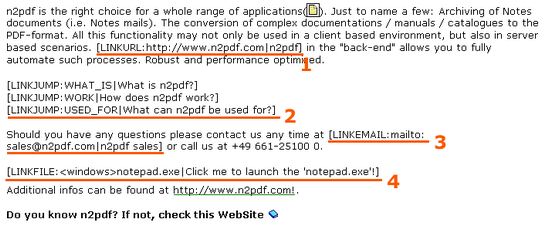
Such a template always consists of a command (with a colon (":") at its end), followed by the action to be taken and a text that is equal to the content displayed in the PDF (the actual, clickable text). The action and the text are always separated by a "|". The entire template is framed by squared brackets, which thus form the beginning and end definition of the template.
The various link types can be created by using the following templates:
Links |
[LINKJUMP:<Keyword>|<Text>] [LINKTARGET:Keyword] |
File links |
[LINKFILE:<FileName>|<Text>] |
URL links |
[LINKURL: <URL>|<Text>] |
email links |
[LINKEMAIL: <Address>|<Text>] |
These links can be formatted via the text templates of n2pdf. If such a link is clickable or not in the PDF file is defined via the PDF settings.
In addition to the following general description to these links, you should also take a closer look at the sample database "links". It shows how to work with the "user defined jump links".
Links
A link within a PDF file always consists of two parts. The clickable link (the anchor link) and the target for the link. The link is defined by the command [LINKJUMP:<...>] whereas the the target is defined by [LINKTARGET:<...>]. The value <KeyWord> is a freely definable key (only use 7-bit ASCII characters). This key is used both for "LINKJUMP" and "LINKTARGET". This pair of identical keys is in itself the entire link. A "LINKJUMP" will always look for the identical "LINKTARGET" which uses the same key.
File links
This link type allows the creation of links that execute external files. The "LINKFILE:" command is followed by the file name of the external file to be executed. The <FileName> parameter includes the file name including the path. The text visible in the PDF file is defined by the value <Text>.
URL links
These links allow the creation of links to web pages. The "LINKURL:" command is followed by the URL to the desired web page in the parameter <URL>. The text visible in the PDF file is defined by the value <Text>.
email links
In order to create clickable email addresses, you can use the "LINKEMAIL:" template. The <Address> parameter defines the mail address. The text visible in the PDF file is defined by the value <Text>.